Producing Newsletters
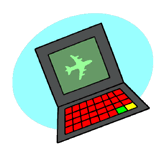 As you evaluate newsletters, you'll see some major differences. Some look professional and others look like novice productions. Although some of the different is in experience, much of the difference is in a few technical aspects.
As you evaluate newsletters, you'll see some major differences. Some look professional and others look like novice productions. Although some of the different is in experience, much of the difference is in a few technical aspects.
The key to consistency is the use of a template, styles, and other layout tools. In other words all the newsletters should have common features such as logos, type styles, and key articles.
Use the following resources on this page:
Hardware
Make use of all the technology available in your schools. Consider each of the following tools and how it might be used to make your newsletter more effective.
Computer
Computers serve varied functions. Sometimes a computer lab works well while in other cases a few classroom computers will meet your needs. Consider laptop computers for small group work. Also, look for large monitors for page layout.
Electronic Keyboard
Unless you have a laptop for every student, technology access is likely to be a problem. Consider a set of Alphasmarts or other electronic keyboards. Use Alphasmarts to record text that can later go into the newsletter. You can use a flash drive to easier store or move documents. You can also use wireless technology to transfer data on some systems.
Digital Camera
Think about how photos can easily be shared. For example, you might create a shared network space. Here are some tips:
- Before using photographs of children in your newsletter be sure to check the school's policy related to photos. If no policy exists, send a letter hope asking for permission.
- Take photographs of things that would be hard to share with parents otherwise such as group projects, diorama, models, etc.
- Take action photographs of children working. Try "over the shoulder" shots of students working on projects, collaborating with others, reading books, and sharing ideas.
- Rather than lengthy articles, focus on photographs. In other words, use a photo to introduce an article. Consider asking reflective questions that will start a discussion between parents and their children.
- Crop photos so only the most relevant information is showing. Tiny photos don't reproduce well.
Scanner
Think about things that might be scanned such as artwork created with pencil, markers, or crayon. Consider things like historic documents, concert ticket, and collage. These can draw interest to your newsletter. Here are some tips:
- Use a high resolution, then resize to fit the space.
- Consider using historical photos for "now and then" community projects, highlight 100 years ago topics, focus on early town members.
- If a scanner isn't available a digital camera usually works.
- For a large piece of student artwork, consider focusing on a particular area rather than the whole piece
Printer
Consider your needs in terms of color and black/white output. If you can't reproduce the newsletter in color, consider using a colored paper. However stick to light colored paper with dark printing.
Resources and Tools
You don't need the latest software to develop effective communications. Consider the following tools.
Artwork
Be careful not to overuse pre-produced artwork. Student art and photographs are much more personal. However also think about a standard set of clipart that reflects your grade level or thematic interest.
If you have a budget, consider a subscription to Clipart.com.
Line Art
- Discovery School's Clip Art Gallery - great line art (color and black/white)
- Awesome Clipart for Kids
- Barry's Clipart
- Classroom Clipart
- Language Teaching Clipart
- Art by Cheryl
Photo Sources
Use the following resources for starting points:
- FreeFoto
- Library of Congress - American Memory
- NASA Image Collection
- NOAA Image Collection - weather, oceans, science, history, people
- National Park Service Digital Image Archives
- Geologic Resources: National Park Service Photo Search - searchable database by park
- Grand Canyon National Park Photos
- National Park Service Historic Photograph Collection
- Theodore Roosevelt National Park Photo Scrapbook - lots of photos for students to use in their virtual field trip
- National Wildlife Federation
- Public Health Images
- US Fish and Wildlife Pictures
- USGS Image Collections: Picturing Science - topics including biology, ecosystems, geology, geography, hydrology, parks
- Picturing Science - slides shows on science topics.
- Earth Science Photo Library - parks, earthquakes, pioneers, volcanoes, mines
General Sources
- Visual Resources and Clip Art from Teacher Tap - links page
- Public Domain / Copyright Free Media from Teacher Tap - links page
Purchase Clip Art CD Collections
- Art Explosion 800,000 - less than $100
- Big Box of Art - less than $20
Page Layout Software
Microsoft Publisher, Adobe Pagemaker, and Quark are desktop publishing software packages designed for page layout. They are often used along with a word processing and graphics program.
Learn more at the following websites:
- Use Publisher to Create a Class Newsletter from Microsoft
- Classroom Newsletter Template from Microsoft (Word for PC)
Word Processing Software
Many people use word processing programs such as Microsoft Word or Appleworks for creating newsletters. Most word processors contain options for columns and other page layout features.
Templates
Rather than opening a software package and starting from scratch, look for templates to get you started. Many programs such as Word and Publisher contain Wizards to help create newsletters. However sometimes these are inflexible, so consider building your own.
Newsletters have some common elements. Once you've created one newsletter, it's easy to make others. Just leave the main elements in your layout and empty out the text. Then, save a copy of this "empty" version as a template for future projects. These main elements include:
Masthead (Banner) - This is the header across the top of the page that includes a catchy title, class logo, issue number and date, school information
Copy (Articles) - Newsletters often have columns (reoccurring themes) and feature articles. The lead article generally goes in the upper left column
Table of Contents - Multiple page newsletters often have a special column for a table of contents, credits, and contact information. This is often a smaller column on the left or right that contains an overview of the contents. This is not necessary for short newsletters
Contact Information - Contact information may be in a special column or placed at the bottom of the page or on the last page of the newsletter.
Explore the following templates for ideas.
- Endangered Animals from PWCS (pub file)
- Native Americans from PWCS (pub file)
- 9 Planets Brochure from PWCS (pub file)
- World War II Student Newsletter from PWCS (pub file)
- Newsletter Template from Desktoppublishing.com (zip file)
- Newsletter Template from Desktoppublishing.com (zip file)
Design Tips
As you design your newsletter, consider your audience. What's the purpose of your project? Will your readers be reading or skimming?
Remember three key ideas:
- Steal from the best, use models, and ask someone for help
- KISS: Keep It Short and Simple
- CCC: Clutter Creates Confusion
Layout and Design
Explore the following layout and design tips.
- Focus on the Z of viewing
- Apply the "rule of thirds"
- Use headers and footers to maintain consistency between pages
- Eliminate widows and orphans
- Focus on a few key elements such as main heading, subheadings, and body.
- Standardize your type styles using a style sheet.
- Use lowercase lettering
- Use one font for headings (serif) and another (sans serif) for the body.
- Provide white space "blank space" around your text, artwork, and lines. White space makes people more relaxed. Even if you have to increase the pages or cut information, don't squish information together.
Graphics
Explore the following graphics tips.
- Choose visuals that will reproduce well.
- Use graphics for a specific purpose rather than for "filler"
- Face graphics onto the page
- Choose the best clipart for the job: line art vs photo
- Label visuals or provide captions
- Use pull-quotes
Use dingbats and lists - Separate areas with lines and boxes; but be consistent
- Apply principles of design: simplicity, unity, emphasis, balance
- Use charts and graphs
Content
Explore the following content tips.
- Focus on the key ideas rather than a lengthy report.
- Supplement ideas with related visuals.
- Break up the content into short paragraphs.
- Use headings and subheadings to highlight key ideas.
Distribution
How will the newsletter be shared? Will it be sent home with children or mailed to home? Some newsletters are distributed in local stores or sold to generate revenue.
What format will be used to store and distribute your newsletter?
File Format
What's the original format for the newsletter? For example, you might produce the newsletter in Word, Publisher, Pagemaker, or Quark. However you might share on the web in HTML or PDF. In most software you have choices for different file formats when you save. You may also be able to choose EXPORT from the FILE MENU to see other options.
If you have Adobe Acrobat, you have many choices for building PDF files.
Color
Will your newsletter be available in black/white, color, or both? For example, it may be reproduced in black and white for the paper version. However the PDF version may be available online in color.
Color doesn't always reproduce well in black and white on paper, so consider the final printing from the start.
Document Storage
Will your project be stored on a network server, Zip disk, CD, or web server? Will users be able to access your newsletter many ways. For example, you might send it home on paper and also have it available on the Internet as a PDF file.
Project Evaluation and Revision
One of the most important aspects of newsletter development is evaluation. You should plan for both technical and content evaluations. Use the evaluation criteria and rubrics discussed on previous pages
Consider using a simple online survey generator:
- Quiz Center from Discovery Channel
- Survey Builder from CHNM
Evidence of Success
Increasingly, administrators are asked to provide evidence of their work with parents and community. Look for ways that you can collect information to make your newsletter more effective. After developing a few newsletters, consider conducting a survey to determine whether your newsletter is being used.
Consider some of the following questions:
- To what extent do you read the newsletter?
- usually read all, scan and read, scan some, don't read
- How important is the information in the newsletter?
- very important, somewhat important, not important
- Is the newsletter easy to understand or too difficult to read?
- easy to understand, too difficult to read
- Should the newsletter come out more or less often?
- more often, fine right now, less often
- Should the newsletter be longer or shorter?
- longer, fine right now, shorter
- Do you feel more or less connected to the school since you started receiving newsletters?
- more connected, about the same, less connected
- Which of the following would you like to see in future newsletters?
- specific topics (ideas?), other languages (ideas?)
- What do you find more useful and least useful?