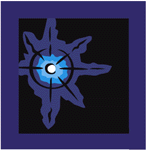 -
- Presentation
Needs
- Dozen
Design Ideas
- Instructional
Strategies
- Return
to Stellar Home
- Return
to Activate
- Return
to Eduscapes
|
|
- Explore
a Dozen Design Ideas
-
- Learning
to use desktop presentation software such
as Microsoft PowerPoint is only a small
part of presentation design. The hard part
is selecting the content, designing the
learning experience, and producing
efficient, effective, and appealing
presentation materials. Design easy if you
stick to a couple well-known ideas.
-
- KISS.
Keep it short and simple. In other
words, under do rather than over doing.
You don't need to try all the fonts,
styles, sounds, and transitions. Instead,
stick to a simple, effective design. Then,
add emphasis such as color or transitions
to create specific instructionally
relevant effects. In other words, use
color to emphasize a word or use a
transition to disclosure the answer to a
question.
-
- CCC.
Clutter creates confusion. When it
comes to presentation design, more is not
usually better. You're better off with
extra white space than an irrelevant piece
of clipart that could be distracting.
Choose fewer words rather than more words.
Choose a closely cropped photograph than a
cluttered distance shot. Less is usually
more effective when working with
presentations. Remember that you're the
teacher, not your materials.
-
- Let's
explore a dozen ideas for designing
effective desktop
presentations.
|
- 1
- Design a Learning Experience
- Before you start
typing in lecture notes, consider the learning
experience you want to design. How will you gain the
attention of your students and excite them about your
topic? Remember that most people become distracted
after 10 minutes of lecture. Consider ways to actively
involve your students in learning. Explore the
following four components of an effective
instructional presentation:
- Introduction
- Information
Exploration
- Active
Involvement
- Closure
- Introduction.
The beginning of your
presentation should gain the attention of your
learners and establish the purpose. Consider ways to
make the content relevant to your learners by
connecting the purpose with a specific student need.
Rather than stressing the importance of the topic on
the upcoming test, provide an example of how the
information might be useful in everyday life. You need
a hook or springboard to motivate. Peak student
interest through providing specific situations,
quotations, statistics, songs, photographs, diagrams,
or poetry related to the topic. This can set the stage
for your presentation. End your introduction with an
preview or overview of the rest of the
presentation.
-
- Information
Exploration. You've probably got lots of content
to "cover." However keep in mind that students can
only digest so much at a time. Keep the chunks of
information small. Weight the need for information
with the importance of processing information. We
often spend a majority of our time on shoveling
information and leave little time for applying these
ideas. Think of ways to help students process
information. For example, link new ideas to prior
knowledge. This way students can connect ideas without
having to create a whole new area in their mind for
the concept. Share new ideas like you would share
candy. Generate enthusiasm by providing lots of
examples and nonexamples students can can draw on for
help in understanding the content.
-
- Active
Involvement. When people sit passively, it's easy
for their minds to wander. Keep students engaged by
guiding the learning experience rather than directing
the learning experience. In other words, use active
questioning techniques, discussion points, and other
strategies to keep students on task. Help students
draw meaning from the presentation by asking them to
solve problems or give examples. Interact with your
students through specific activities that require
practice and feedback. In other words, get students
think and do.
-
- Closure.
Before the bell rings, be sure that students have
a handle on the presentation's key ideas. Review and
reinforce the key ideas. Apply these new concepts to
new situations or examples. Discuss how you will
follow-through with additional information, practice,
and connections to the next activity. Give students a
reason to remember.
-
-
- 2
- Choose Good Topics
- As you look at your
unit or course consider those places where a
presentation might be useful. Sometimes a book, video,
or diagram may be as useful as an hour lecture. Focus
on essential questions that show relationships,
processes, or procedures. Consider the need to
reinforce key points. Ask yourself: What needs lots of
examples, different perspectives, or multiple channels
(see, hear, taste, touch). Is there a need for
consensus or class discussion? What content requires
critical or creative thinking? What's difficult to
learn? These questions will help you decide whether a
desktop presentation is a good choice for this
topic.
-
-
- 3
- Develop a Theme
- A theme can make your
presentation look more professional by providing a
standard look and feel for all the slides. The layout,
fonts, and graphics all work together to create a
visual statement. This statement may be serious,
lively, silly, or engaging depending on your treatment
of large elements such as the text and graphics or
more subtle designs including font, color, and
transition selections. Your choices should be related
to the "look and feel" of the layout rather than
whether you simply like or dislike a particular color
or font. You can use a template provided in your
software or create your own bringing in your own
colors and graphics that match your theme.
-
- Spend some time
examining the templates provided with PowerPoint.
Think about what content you would put with particular
templates.
-
- 4
- Simplify
- Information overload
is a common presentation problem. Chunk related ideas
into separate slides rather than trying to cramp
everything onto one visual.
Present one concept at a
time. Some people like to build their presentation as
an outline. If you're having a difficult time getting
organized, consider using a software package such as
Inspiration
to create a visual diagram of your content before
starting your presentation. Once you have the basic
information, add good examples for clarification. This
may mean separating ideas into additional slides, but
it's worth the time. Now, go back and cut out extra
words. Eliminate sentences in favor of phrases that
start with active verbs.
-
- 5
- Organize Slide
- Logical
sequence
- Preview &
review
-
- 6
- Follow Design Principles
- Simplicity
Unity
- Emphasis
Balance
-
- 7
- Watch the Fonts
- No more than
two…
- font
types
- font sizes 48,
36
- font colors - black,
purple
- font styles - bold,
italics
-
- 8
- Select Appropriate Graphics
- Make good
choices
- Cutesy vs
Serious
- Line drawing vs
Photograph
- Fun vs
Authentic
- Reinforce key
points
- Associate with
text
- Orient
Graphics
- Face-in screen
placement
- Provide white
space
- Focus
Graphics
- Provide the
setting
- Zoom in for
detail
-
- 9
- Incorporate Charts & Graphs
- Tables for numeric
data
- Line charts for
trends
- Bar charts for
comparisons
- Pictorials for
associations
- Pie charts for
relative sizes
-
- 10
- Use Progressive Disclosure
- Build a series of
points
- Show a sequence of
events
- Explore parts of a
whole
- Design
lists
- Numbers, Letters,
Bullets, Dingbats
-
- 11
- Use Speaker Notes
- Background
information
- Question and
Answer
- Step-by-step
instructions
- Problem to
solve
-
- 12
- Alternatives
- Handouts
Transparencies
- Document Camera
Videotape
- Slides Web
Pages
Proceed
to the next section called Instructional
Strategies. -
- Return
to Eduscapes
-
Created by
Annette
Lamb,
02/02.
|