Creating STARs
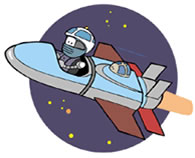 STARs are Simple Technology Application Resources that can be used in a classroom without a lot of effort.
STARs are Simple Technology Application Resources that can be used in a classroom without a lot of effort.
Complete the activities below to learn about creating STARS for computer learning centers in your classroom.
Activities
Activity
1
How do laptops enhance the learning experience?
Go to Pics4Learning. Choose a category.
Copy and paste a photograph into Microsoft Word.
Copy and paste the proper citation into Microsoft Word.
Using this photo as a starting point, create a student assignment.
Be sure to provide students with quality directions.
Use the following resources for other ideas:
American Memory Gallery
Teacher Tap: Visual Resources
Microsoft Clipart
Clipart.com - subscription services
Activity
2
Work from a template or create your own.
Rearrange or delete visuals
Add words and sentences
Edit words and sentences
Add oral narrative
Hyperlink slides and websites
Use speaker notes for directions and writing
Templates
coins PPT
count PPT
dinosaurs PPT
farm PPT
fly PPT
healthy PPT
ladder PPT
letterpic PPT
letters PPT
numbers PPT
occupations PPT
science PPT
seeds PPT
story PPT
storystarter PPT
magnets (PPT, DOC)
simple machines (PPT, DOC, DOCdone)
biomes (PPT, DOC)
energy (PPT, DOC, DOCdone)
bluebird PPT
Activity
3
Explore online tools and activities.
Kids' Magnet Poetry
Create a Graphic
Puzzles States
Scholastic Writing
Teacher Tap: Magnet Poetry, Stories, & Mad Libs
Read Write Think Tools
Blog Generator - Fun, Goofy, and Wild Generators (not all appropriate for kids)
Select an online tool.
Open Word. Paste the URL into Word and create an electronic worksheet incorporating this tool into a standards-based activity.
Include a sample or example in your activity.
To capture the entire screen: Press the PRINT SCREEN key. The image will be placed on the clipboard. Open an application such as Microsoft Word, pull down the Edit menu and choose Paste. Or, press Ctrl-V to paste.
To capture the current window on your screen: Press the ALT + PRINT SCREEN key. A screen shot your the currently selected window will be placed on the clipboard.
Activity
4
Explore online events and activities.
Journey North
Kids-Learn
Kids-Learn Whale Projects
Teacher Tap: Annual Events
Teacher Tap: Online Collaborative Projects
Teacher Tap: Travel Buddy Project
Teacher Tap: Contests, Fairs, and Publishing
Teacher Tap: Virtual Field Trips
Teacher Tap: Digital and Virtual Museums
Email Tools
Scholastic Calendar
Scholastic Read for 2005
100th Day Literature Circle
Plan for an event for next year.
In Word, describe the event and paste the URL.
Describe the associated class activities.
Identify another class that might be willing to share results or projects.
Activity
5
Explore online reading opportunities:
Can Do People
Native Americans
Learner.org Exhibits
Yuckiest Site
Teacher Tap: Electronic Books and Online Reading
Teacher Tap: News
Teacher Tap: References
Scott Foresman Science Activities: Grade 1 Grade 2 Grade 3 Grade 4
Scholastic Writing with Writers
Explore the Naturescape WebQuests
Choose a specific page or pages for students to read.
Design a motivating task or problem to solve based on the reading material.
Activity
6
Design activities based on a specific software tool such as Microsoft Keys, Inspiration, Kidspiration, or Graph Club.
Explore the Inspiration Overview.
Go to Teacher Tap - STAR Ideas. Pick and project to develop.
Activity
7
Adapt an existing assignment. Examine the Adapt Activities handout.
Create a "virtual version" of one of these traditional activities. For example, what would a virtual terrarium look like? (turtle.ppt)
Activity
8
Create materials for learning center management.
Develop a plan for evaluation.
Consider how you would use some of the following grade level materials:
- Grade Level Pages: Kindergarten, Grade 1, Grade 2, Grade 3, Grade 4, Grade 5
- Specials Page: Art, Library, Music, Physical Education
Activity
9
What are "best practices" in technology-rich classrooms?
What are age-appropriate computer-enhanced activities and assessment?
Working with teachers at your grade level, create criteria for evaluating age-appropriateness of computer-enhanced activities. Compare the findings with other grade levels.
| Eduscapes | Experiences Home | Workshop Home | Establishing | Creating |