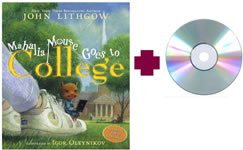Get FIT! Fired Up with Information and Technology
Exercise your mind through using technology for Practice, Tool, Authenticity, and Lifestyle. Whether you're exercising your body or your mind, each child and each teacher is unique. The tools, techniques, and technologies have evolved. Use the wide variety of resources and technologies to differentiate, address learning styles, promote multiple intelligences, and facilitate learning.
A Brief History
Explore a brief history of fitness as well as technology in education.
Let's use Google Notebook to organize ideas and resources. Or, try Google Docs.
Technology & Practice, Tools, Authenticity, Lifestyle
Draw on the natural interests of young people and design exciting, authentic learning environments. Make technology part of your classroom lifestyle.
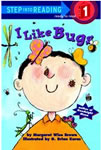 Elementary Example - Young children are fascinated by bugs. Connect social studies, economics, science, math, and communication arts activities to insect exploration. Use a variety of resources for learning.
Elementary Example - Young children are fascinated by bugs. Connect social studies, economics, science, math, and communication arts activities to insect exploration. Use a variety of resources for learning.
- WebQuest - An Insect's Perspective, Insectweb, Spiders! Friend of Foe?
- Websites - Bug Guide, Amazing Insects, Enchanted Learning: Insects, Tales from the Hive, Nature: Alien Empire, Insects for Kids, Bug Bios
- Insect Images - 1, 2, 3, 4, 5, 6, 7, 8
- E-book - Let's Talk about Insects, Changing Cicada, Cicada Hunt
- Interactives - Go Buggy, Monster Bugs, Insect Games
- Graphing: Grapher
- Books: I Like Bugs by Margaret Wise Brown
- Audio: Earth and Sky
- Lesson Ideas: Insects We Love and Hate, Earth and Sky, Live Insects,
Middle/Secondary Example - Any sport or hobby has potential as an authentic way to explore social studies, economics, science, history, math, health and communication topics. Trace the changes in fish populations in a trout pond.
- Trout Pond from Illuminations : Use Spreadsheets and the Affine Recurrence Plotter
- Stocking Public Waters in Texas, Online Fish Stocking Reports
- Websites - Fish: Fishbase, Fish Encyclopedia, Reefbase
- Websites - Fishing: Fisheries and Habitat Conservation, NOAA Fisheries, State Offices, Real-time Water Data, Take Me Fishing,
- Websites - History and Fishing: American Indians of the Pacific Northwest,
- Interactives: Pythagoras Fish Tank, Ice Fishing, ExplorA-Pond, Utah's Stream Connections, Build a Fish
- Photo Library: History Fisheries, Fisheries
- Audio: Science Updates - Disappearing Fish, Fatherly Fish, Deadly Salmon, Salamander Streambeds, Fish & Flowers
- Audio: NPR - Can Math Settle a Fight over Fish Size?
Although not all students will be interested in math, science, and fish, consider other connections. The contemporary nonfiction adventure called The Wild Trees by Richard Preston might get students interested in The Tree by Colin Tudge and a study of natural history. Use the author websites as a way to learn more about the topic and extend the inquiry.
Tie history to literature and investigate the history of oysters with the book The Big Oyster: History in a Half Shell by Mark Kurlansky or cod by reading Cod by Mark Kurlanksy. Tie these histories to local, national, or world history. What other key resources such as spices or salt have played a role in history? Find these connections in books such as Guns, Germs, and Steel by Jared Diamond. Use the PBS website to draw students into this exploration of history, geography, and science. Watch Richard Preston on the Daily Show or Jarod Diamond on the Colbert Report to get students interested.
Join a Nature-based Project - These projects provide a wealth of data for student analysis as well as a chance to participate in a large-scale project.
- eBird
- Frogwatch USA
- Great Backyard Bird Count
- Great Turtle Race
- Journey North - Track butterflies, robins, hummingbirds, whales, and other wildlife migration
- School Yard Habitats
- Whalenet
- Wildlife Watch
Join other Online Projects - These are all projects that involve collaboration among teachers and students around the world. Also, look for projects at Global Schoolhouse Registry.
- Project-based Learning: At a Glance from Edutopia
- Blue Zones - Secrets of Longevity
- CIESE Online Classroom Projects
- CyberFair Projects
- Flat Stanley
- ImagiNations
- Jason Project (free to explore, fee-based to participate)
- Journey North
- KidsLearn
- iEARN (free to explore, fee-based to participate)
- Project Approach
- ThinkQuest
- Web Project - PBL Web Ring
- Links to Project & Inquiry-based Learning Resources from iEARN
Try It!
Explore some of the suggested resources. What roles does the technology play in teaching and learning?
Saving Time and Increasing Efficiency
Analyze the time you spend on specific tasks each day. How can you save time? How can you be more efficient? If you do it twice, automate it!
Look for ways to save your time and your student's time. Turn over projects to students.
Teacher Resources
Why reinvent the wheel? There are thousands of great units and lesson plans already on the web. Use the following resources to get you started:
Use the following approaches to locate new ideas for teaching materials:
- Thinkfinity/MarcoPolo Search Tool
- Apple Learning Interchange - great examples of technology applications
- Scholastic - Teachers, Librarians
- PBS Teachers
- Discovery School Lesson Plans
- National Geographic Leson Plans
- New York Times Lessons
- State Lesson Resources: LessonLocator-Indiana, LearnNC, Utah Education Network, Wisconsin (Do a Google search for the state and the word lessons)
- Find more links at Starting Points and Lesson Plans from Teacher Tap
Teacher Helpers
Examine your communications to students, parents, and others including letters, emails, grade reports, and newsletters. If you use the same content more than once, create a template or at least a list of ideas that can be recycled. Share these in a folder on your server, so everyone can use them!
Try It!
Use a few of the following helpers (i.e. notetaking, rubricmaker) from 4teachers.org or Tech4Learning. If you're building lots of rubrics, try the rubric maker.
If you find yourself grading objective assessments by hand, automate it! Use online multiple choice quiz makers and other tools that check results. This is also good practice for online testing. Also use these tools as process checks to be sure students are ready for the next phase of learning.
Make school to home communications easy using a blog. If you're getting students involved with blogs, you can create draft postings all at once and post them throughout the semester.
Consider class management tools that provide ways for students to hold discussions, take quizzes, and upload/download assignments
Student Guides
Create student directions, tutorials, handouts and other guides to facilitate learning. Think about differentiating instruction. What concrete examples will be necessary for some students. Can you provide visual support in the form of screen shots? Can you provide audio support by recording audio directions?
Creating Screen Shots
In many cases, it's useful to have a "screen shot" to demonstrate how a software package is used. Here are the directions for making a graphic that can be pasted into Word or attached to an assignment. You can also have students produce screen shots to show their work.
Windows Screen Capture. The PRINT SCREEN key allows you to capture the Desktop or individual windows. You'll have to look for this key on your keyboard, it's placement varies with the type of keyboard.
To capture the entire screen:
- Press the PRINT SCREEN key. The image will be placed on the clipboard.
- Open an application such as Microsoft Word, pull down the Edit menu and choose Paste. Or, press Ctrl-V to paste.
To capture the current window on your screen:
- Press the ALT + PRINT SCREEN key. The current window will be placed on the clipboard.
Macintosh Screen Capture. If you have Mac OSX, it's easy to use the built-in key commands for grabbing a screen.
- Press Command (Apple)-Shift-4. The cursor turns into a cross.
- Select the area of the screen you wish to capture. The screen is captured and saved as a PDF file called Picture 1 on your hard drive.
- If you hold down the Control key in addition to the Command (Apple)-Shift-4 and select an area of the screen, the image is stored on the clipboard.
If you have Mac OSX, you can also use the Grab Utility. This allows you to capture windows that are open.
- Open Grab (located in Applications/Utility).
- Choose Capture > Timed Screen.
- When the Timed Screen Grab dialog opens, click Start Timer.
- Click the menu you want to capture and keep the mouse button pressed until the Timer Screen Grab dialog closes and the picture appears.
- Use the Grab preferences for option options such as showing the pointer.
Smart Board
Sometimes it helps to get students involved in whole-class or small group activities. A Smart Board can be very helpful. Try out some websites that work well as whole-class resources such as CyberPatterns from PBS Kids.
Many exhibiting lessons would benefits from the use of a Smartboard.
Read the lesson Creative Problem-Solving with Ezra Jack Keats (K-2). Think about how graphic organizers could be used by small groups on a Whiteboard to compare each of the books.
Learn more about Engaging Learners the SMARTboard Way.
Embrace all Technologies
Embrace all technologies. Starfall provides primary children help with reading, while the Doppler Shift Interactive helps high school students explore frequency and wavelength of light and sound waves.
Look for ways to differentiate using technology. For instance, some young people need audio support for reading. Use resources such as audio CDs that go with books like Mahalia Goes to College by John Lithgow or Take Me Home Country Roads by John Denver. Consider Playaway Digital audio books.