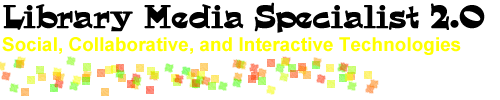Video Sharing and Vodcasts
Video sharing involves adding video content to the web. Videoblogs and vodcasts involve adding a syndication component such as an RSS so users can subscribe to the video. Tags are used so video files can be categorized and searched.
Social networks like YouTube and Google Video provide a way to share and locate videos. User created tags allow people to easily search for videos (i.e., school library, public service announcements). Keep in mind that although you can tag items as inappropriate, anyone can share anything. You can create playlists so you can quickly get to the links you wish to share. Consider sharing examples on a large screen. As you explore YouTube, go to the Community section to find contests to join. Even if students don't access the contest, you can use the guidelines.
Be sure to check out TeacherTube and SchoolTube. These sites are designed specifically for educators.
If your filter doesn't allow access to YouTube or if you're concerned about outside access to videos, then create your own "LibraryTube" area for sharing videos. Students can upload videos and link them to a video blog created in blogger or other blogging software. Consider installing Word Press on your own server. Use tags and categories to organize student work.
Examples
- IPS Bradley - Physical Science Class
- Apple Student Gallery
- Oklahoma Media Festival
- Mabry Film Festival - Best Picture Nominees
- Digitales: The Art of Telling Digital Stories - Check out the StoryKeepers' Gallery
Practical Projects
- Book Advertisements/Trailers (i.e., Invitation to the Game, Prey, The Squire and the Scroll)
- Public Service Announcements (i.e., service learning, health issues, promotions @the library)
- Special Events (i.e., Dicken MLK Day event, debate, interviews, National Youth Poetry Slam)
- Creative Works (i.e., skits, historical re-enactments, puppet show)
- Demonstrations (i.e., Water Science Experiments, Mixture Analysis )
Advice
- Start by exploring and critiquing the work of others.
- Create a tight script and use a student narrator for the best quality production.
- Use a tripod.
- Limit length to 30 second to 3 minute movie.
- Use what you have: cell phones, still cameras, computer cameras (puppet shows)
Tools
- Camera: Digital video camera, digital camera, cell phone, computer camera
- Video Editing: Mac iMovie, Windows MovieMaker, Adobe Premiere
- Video Storage - Educational: TeacherTube and SchoolTube
- Video Storage - General: Blip.tv (free), Google Video (free), YouTube (free, lots of ads), OpenMediaNetwork (free; good choice for long-term public hosting space), OurMedia (free), Videoegg (free), Vimeo (free)
Learn more at High Tech Learning: Video Sharing and High Tech Learning: Video.
Learn more at iSight in the Classroom: Lessons and iSight Ed.
 Brainstorm!
Brainstorm!
Create a list of issues in creating, storing, and using video. What are the keys to successful projects and programs?
Try It!
Let's make a puppet show using a still camera, cell phone camera, or computer camera!
On your Mac, open iMovie. Click the mode switch to set iMovie HD to built-in camera mode. Click the camera icon and choose Built-In iSight from the menu. Click the "Record" button to record. Click again to stop. Edit and save your movie.