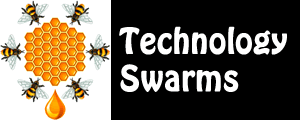Swarm 1: Searchers
Swarm 1: Searchers
Digital learners need tools for finding quality information. The nature of searching has changed in the past decade, however the need for information hasn't changed.
The Old Way... Enter a keyword to find static web pages.
The New Way... Enter a word or a picture, sound, or idea to reveal a wide range of information sources. For instance, you can drag an image into the Google Image search. Check out instagrok.
Many classroom tasks revolve around developing questions or identifying problems. Then, seeking solution through the use of online resources. Design specific standards-based activities that help students practice the the skill of "digital searcher".
On this page, explore tools for Google tools and search tool alternatives. Then, choose practical applications to keep your classroom "hive alive"!
Mainstream Search Tools
Where do you search for information? If you're like most people, you simply "google it". However to find exactly want you need, it's important to know search strategies and alternative search tools.
- Google
- Go to Google's InsideSearch for lots of ideas on how to make a search more effective.
- Be sure to use the Google Advanced Search.
- Reading Level - Google search has an option for reading level on the left side of the screen choose MORE SEARCH TOOLS.
Be sure to explore the many options within Google.
- Google Blogs
- Google Books
- Google Finance
- Google Images
- Google Maps
- Google News
- Google Patents
- Google Scholar
- Google Shopping
- Google Translate
- Google Videos
- Google YouTube
Select one of the tools above and design a curriculum-based assignment focusing on the results of a search.
Search Tool Alternatives
Many specialty tools provide special features. Look for those that meet your needs.
- General Search Tools
- Ask and AskKids. This tool is question-based, so it's effective for specific questions.
- Bing. Microsoft's search tool.
- Dogpile. A metaengine that searches popular search tools like Google, Yahoo, and Bing.
- DuckDuckGo. Like Google, but with fewer ads.
- FamHoo. Locates "safe" sites with a family friendly search engine.
- Kartoo. Provides a nice overview and images.
- KwMap. Provides a great visual showing relationships among words and a keywords list.
- Quintura and Quintura for Kids. Provides a nice word cloud.
- Search Credible. Searches many well-known websites. Good for student projects.
- Sweet Search. Designed for students.
- Twurdy. Provides search results by reading level.
- Yahoo. A longtime favorite.
- Yippy. Formerly Clusty, it's a good tool for unusual requests.
- Visual Search Tools
- Behold. Shows you images you can use in your own projects.
- Oolone. Provides a screen shot of each result. Search for a topic such as wind energy.
- Qwiki. Provides an overview, images, and audio. Search for a topic such as lizard.
- Spacetime. Shows results as full screens.
- Yometa. Provides results from Google, Yahoo, and Bing
- Deep Web Tools
- Complete Planet. Search tool for the deep web.
- Internet Archive. Explores public domain and open source resources. I was able to find The Care of Books from 1901. I can also find textbooks from the 1800s.
- RefSeek. Returns more academic results than Google.
- SimilarSite Search. Provides websites that are similar to one you already use.
- Reference Tools
- Finding Dulcinea. Provides great starting points for educational materials.
- Mashpedia. This tool provides real-time mashups of topics.
- Wikipedia. Use the external links for quality information. Use the images for materials students can reuse.
- WolframAlpha. Provides great math and science resources.
Compare three of these tools. Look for features including an advanced search and specific search types (i.e., images, blogs).
Keeping the Hive Alive
To help students become more effective searchers...
- Use key words unless the search engine is designed for questions. Teach students how to identify the key words in their research questions. The question "Why do bears hibernate in the winter?" becomes hibernation bears.
- Use keyword tools to help find related words such as Wordpot, Google Wordads
- Use the ADVANCED search options of the search engine such as Google Advanced Search.
- Search a single site with site:nationalgeographic.com Alaska
- Search for phrases that you know are associated with the topic such as "be the change" for Gandhi.
- Use a tilde to find related terms such as ~solar energy
- Try some words that will help find related topics such as "like" "better than" "reminds me of"
- reminds me of roses
- similar to chili
- like Mashpedia
Use the following activity starters to practice the role of searcher:
Design assignments that require student use the information, not just copy the information they find:
- Compare. Ask students to compare information they find rather than just report the facts.
- Persuade. Ask students to take the results of the search and write a persuasive letter.
Use online tools to practice searches:
- Boolean Machine. Shows a simple animation of Boolean logic.
- Boolify Project. This tool helps students learn search strategies. Students practice developing strategies and see the search results at the bottom of the screen.
- Web Search Strategies in Plan English. This video provides an overview of search techniques.
Use existing lessons to help you teach search strategies: