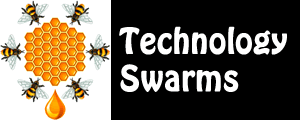Swarm 2: Curators
Swarm 2: Curators
Digital learners need tools for organizing, storing, and accessing information.
The Old Way... Create static pages with static links.
The New Way... Create dynamic pages with constantly updated information.
Content is now dynamic. You can add to the work of others or create your own. Both students and teachers need to constantly locate, evaluate, select, organize, and share resources on topics of interest. This is called content curation.
To learn more about curation, go to Joyce Valenza's Curation page.
On this page, explore tools for content curation, content contribution, and content collaboration. Then, choose three practical applications to keep your classroom "hive alive"!
Content Curation
 You can organize content for your own use or the use of others.
You can organize content for your own use or the use of others.
- Scoop.it. Create a topic, add static and dynamic content, and add descriptions, questions, or interaction. Embed widgets and display video. Explore an example called Read Science! , Endangered Species, and Hunger Games.
- Alternatives
- Bagtheweb. Try the education version. Check out how a fifth grade class is using this tools with the topic of Lewis Hine.
- Clipboard. Clip and organize information.
- Curated.by. Focuses on Twitter and other existing social media.
- Keepstream. Focuses on social media particularly Twitter.
- Only2Clicks. Very easy to use. Check out Joyce Valenza's page.
- Paper.li. Create your own online newspaper.
- PearlTrees. Organize visually.
- Pinterest. Organize into categories. Example: Read the book Swirl by Swirl by Joyce Sidman then examine Fibonacci images.
- Qrait. Organize social media feeds and URLs.
- Redux. Focuses on video curation.
- Storify. Focuses on social media.
- Themeefy. Create a slide show of ideas and resources.
Weblists are useful when you want students to work their way through a series of pages or you want students to share a list of resources they've identified.
- Jog the Web. This easy-to-use tool lets you provide a list of websites that students can explore within a framed area.
- Alternatives
If funding is available, consider a subscription to libguides. This service provides an easy-to-use interface for creating classroom materials and embedding Web 2.0-type materials.
RSS (Really Simple Syndication) is the format for web feeds. These syndicated works may be news articles, blogs, podcasts, or other types of frequently updated content made available for subscribers. An aggregator known as a feed reader is used to manage and organize collections of web feeds.
- Google Reader. This aggregator helps you organize your RSS feeds for easy access. Although it's password protected, you can share your feeds if you wish.
You may also wish to organize documents and other materials for your own use of use by others.
- LiveBinders. Known as "your three-ring binder" on the Web. This website allows users to collect and organize resources for personal or public use. You can include web pages, videos, PDFs, images, and other types of files.
Content Contribution
You can add to the work of others. Most of the Web 2.0-type environments allow users to participate and make contributions. Look for websites were you can share your experiences. For instance, Did You Feel It? asks you to log your earthquake experience. Projects like Journey North involve participants in sharing data.
- Google Earth
- Google Map
- Wikipedia. Check out Wikibooks Junior.
Content Collaboration
You can create your own collaborative content curation project by establishing a wiki or other collaborative space for sharing content.
- Wikispaces. Educators have free access to wikispaces.
- Alternatives
- PBWorks. Educators have access for instructional use.
Teacher Examples:Daring Tech, Monarch Academy Library
Student Project Examples: Salk Periodic Table
Keeping the Hive Alive
To help students become more effective curators...
- Remember that content curation is a new idea, so websites will probably be changing. Keep a backup.
- Remember that the entry page of a website or blog may change.
- Link directly to the permanent link for an article if you're focusing on a particular topic.
- Use the description areas to provide summaries, reviews, or questions.
- Decide whether you'll be using the comment function. If not, turn it off.
- Check links regularly because websites change.
- Consider incorporating RSS feeds for your topic.
- Organize information by grade levels. Notice how Netvibes is used for library resources.
- Organize information by type. Notice how 2clicks is used for international news resources.
Use the following activity starters to practice the role of curator:
- Choice. Use these tools to provide students with choices.
- Media. Incorporate varied media such as audio and video.
- Questions. Use the description area to ask questions.
- Evaluation. Use the description area to provide an evaluation or review of the article or website.
Try some content curation using the quality content at the websites below. Find three articles or pages for your students to use as part of a project and create page with links to these resources.
Art
Social Studies
- American Rhetoric
- Charters of Freedom
- iCivics
- Newseum
- Oyez - Supreme Court
- PBS
- Presidential Libraries
- Teaching and Learning History
Science
- Discover
- Nanooze (Nanotechnology)
- National Geographic Kids
- Nature
- Popular Science
- Scholastic Superscience
- Science
- Science News
- Smithsonian
General