Technologies
At the completion of this section, you should be able to:
- define instructional technology and discuss its use in teaching and learning
- define learning objectives and describe their use in instruction.
- describe how students can use technology in teaching and learning.
- describe uses for audience response systems in the classroom.
- integrate audio tools into instruction.
- integrate blog tools into instruction.
- integrate a course management system into instruction.
- integrate mobile devices into instruction.
- integrate presentation tools into instruction.
- integrate screencasting tools into instruction.
- integrate video tools into instruction.
- integrate web tools into instruction.
Begin by viewing the class presentation in Vimeo. Then, read each of the sections of this page.
Explore each of the following topics on this page:
- Instructional Technology
- Audience Response Systems
- Audio Tools
- Blog and Microblog Tools
- Course Management Systems
- Mobile Device Tools
- Presentation Tools
- Screen-casting Tools
- Video Tools
- Web Tools
- Resources
Instructional Technology
 From basic handouts to complex simulations, technology plays an important role in teaching and learning.
From basic handouts to complex simulations, technology plays an important role in teaching and learning.
According to the Association for Educational Communications and Technology, instructional technology is "the theory and practice of design, development, utilization, management, and evaluation of processes and resources for learning."
Eva and Nicholson (2011) state that
"Library instruction is viewed by many students as being less than enthralling. Students may not understand how important the library can be for their academic endeavours, or they may think that they know all they need to know. As a result, librarians often seek new and innovative ways to engage classes... Technology can make library instruction more engaging, more entertaining and more interactive." (2011, 1-2).
Technology isn't always the solution to a performance problem. Keep in mind that the technology is simply the delivery. It's the message that matters. The latest technology is useless without quality content, a meaningful context, and engaging activities. Gunn and Miree (2012) found that "an instructional design consisting of alternating videos and active learning exercises is helpful for teaching some IL skills, but not for all of them."
Over the past decade a new generation of online tools and resources emerged. Originally known a "Web 2.0", these features are now a regular part of a technology-enhanced learning environment. This technology provides
- dynamic content for websites,
- social features such as discussion forums and commenting tools,
- participatory options like collaborative wikis and shared workspaces, and
- interactive elements that allow the creation of personalized learning environments.
In Instruction 2.0: what are we actually doing?, Bobish (2010) found that many instruction librarians are incorporating 2.0 technologies into their instructional materials.
 Skim!
Skim!
Skim Continued Progress: Promising Evidence on Personalized Learning.
Think about how technology is changing the ability of educators to incorporate elements of personalized instruction.
Learning Objects
Librarians often find themselves reviewing the same knowledge and skills in different contexts. During the year, you might collaborate on projects with an science teacher, a social studies teacher, and an English teacher on topics that deal with evaluating information and separating fact from opinion.
Rather than creating three separate lessons, consider creating learning objects that can be reused in different situations. The basic concepts might be the same, so you'd just need to provide different examples.



Learning objects are particularly useful at "teachable moments" when individuals or small groups of students reach a point in their work where they feel uncertain or lack direction. A classic example of learning objects is a mini-lesson using plastic manipulatives to help children learn a basic math concept. Vygotsky identified a zone of proximal development in teaching and learning. The zone is used to describe the difference between what a child can do with help and what the child can do without guidance.
Based on the ideas of Vygotsky, Carol Kuhlthau described a zone of intervention in the information process. This zone is based on the idea that interventions are most useful to learners at a particular time. It's the teacher's job to diagnose when intervention is needed and what activities will be enabling and enriching. Rather than wasting the time of self-sufficient students, focused interventions help those students who need help without distracting those that are already on task. Since learning objects are "ready-to-use" they're great for addressing the need of this type of intervention in the information search process.
Increasingly, instructional designers are creating reusable learning objects (RLOs) for library instruction. These materials are designed to be mixed and matched for different learning situations. Often created as self-contained files such as presentation files, flash tutorial files, screencasting files, these self-contained pieces of instruction help educators avoid duplication of efforts. Often, materials are shared through open source licenses that allow duplication.
In some cases, you can link to online resources.
 Try It!
Try It!
Try the All The Information in the Known Universe learning experience from Kentucky Virtual Library.
Think about how you could use parts of this resource for particular purposes such as the Take Notes section or the Compare and Contrast section.
When designing RLOs, it's important to make them generic enough that they can be reused. Use the following guidelines for RLO development:
- Provide both the original file and the standardized file. In other words, by providing the PowerPoint file, another user could go in and change elements for specific purposes. For instance, someone could make a tutorial designed for a biology student audience into a program for business majors by changing the examples.
- Avoid examples and references that are location specific.
These reusable objects could be audio or video clips, screencasts, tutorials, or short presentations. Visit some websites that contain RLOs for information literacy for ideas.
Learn more at The Instructional Use of Learning Objects (Online) edited by D. Wiley.
Student Tools
Technology isn't just for teachers, it's also for students. Empower students with free, web-based technologies that help learners transform classroom content into meaningful, motivating learning experiences.
Annette Lamb (2012) identified six areas where technology plays an important role for today's students. These include:
- Searchers. Digital learners need tools for finding quality information. The nature of searching has changed in the past decade, however the need for information hasn't changed.
- Curators. Digital learners need tools for organizing, storing, and accessing information.
- Inquirers. Digital learners need tools for building a personal learning network. We need to help our students (and ourselves) create environments for self-management. They need tools to organize their personal, academic, and ultimately professional information and inquiries. This personal learning network bridges home, school, and eventually professional life.
- Socializers. Digital learners need to be able to use tools for building a social learning community. Once students have a handle on their personal information management, they're ready to make connections to the outside world.
- Organizers. Digital learners need to be able to use tools for processing and organizing information.
- Storytellers. Digital learners need to be able to use tools for sharing understandings.
 Try It!
Try It!
Go to Technology Swarms and explore each of the six technology roles for students.
Brainstorm ways these tools and resources can be integrated into the information literacy curriculum.
Let's explore nine technology tools associated with teaching and learning.
- Audience Response Systems
- Audio Tools
- Blog and Microblog Tools
- Course Management Tools
- Mobile Device Tools
- Presentation Tools
- Screen-casting Tools
- Video Tools
- Web Tools
Audience Response Systems - Clickers
There are technologies that are useful in large group settings.
Audience Response Systems
Classroom Response Systems (CRS) or Audience Response Systems, also known as "clickers", have gained in popularity in recent years particularly in higher education.
Bruff (2009, 1) defined classroom response systems as "instructional technologies that allow instructors to rapidly collect and analyze student responses to questions posed during class."
Bruff identified many techniques for using these devices to engage learners in classroom activities. For instance, students might answer a multiple-choice question with their clicker. After displaying the class results on a bar chart, students discuss the results.
 Read!
Read!
Read Clickers by Derek Bruff from Vanderbilt University. This page provides an overview of clickers in learning.
 Active learning exercises incorporating clickers have been found to be effective in promoting student engagement as well as increasing retention. In Instructional design for the active: Employing interactive technologies and active learning exercises to enhance information literacy, Holderied (2011) found that the use of clicker technology increased student performance on information-seeking competencies.
Active learning exercises incorporating clickers have been found to be effective in promoting student engagement as well as increasing retention. In Instructional design for the active: Employing interactive technologies and active learning exercises to enhance information literacy, Holderied (2011) found that the use of clicker technology increased student performance on information-seeking competencies.
Bandyopadhyay (2013) found that many instructors ask students to evaluate their own information literacy skills. He used clickers to show that students often perceive their own abilities and knowledge higher than it actually is. He suggests that clickers are an effective way to add performance-based assessment in information literacy instruction.
Electronic Whiteboards
In many institutions, the chalkboard is being replaced by an electronic or interactive whiteboard. These dry-erase boards capture writing electronically. When a computer and data projector are added, users are able to control the computer-generated image. In other words, you can use your finger like a mouse on the whiteboard to navigate a presentation, learning game, or website.
To learn more, go to Electronic Whiteboards and Clickers from High Tech Learning.
Audio Tools
From audio clips to podcasts, audio technology plays an important part in today's classrooms. Sounds are a simple way to add excitement to learning. You can record your own sounds or use computer-generated voices and music. Many easy-to-use software packages and online tools make audio an easy addition to the learning environment.
Consider audio recording lectures, students can listen to them on their iPod or in the car.
Audioblogging, podcasting, MP3 blogs, and audio sharing are ways to add sound content to the Web. Because sound files are simple to produce and deliver, audio sharing is great for teaching and learning.
Stand-Alone Software
- Adobe: Audition (commercial) - integrated audio recording, mixing, editing, and mastering
- Apple: Garageband (commercial, Mac)
- Audacity - free, open source, cross-platform software for recording and editing sounds
- Audacity Tutorials
- Directions (Word) by Kathleen Pickens-French
Web-based Software
- Online MP3 Cutter - this great online tool let's you edit an MP3. It's great when you only want a small clip from a longer audio.
- Spoken Text - converts text to speech.
- Vocaroo - record and send your voice (example on right).
- Voki - create an avatar, add your audio or voice (example above right).
- VozMe - text that will be read aloud.
- Yodio - add voice to photos.
Examples
- Information Literacy Resource Bank from Cardiff University
To learn more, go to Audio Tools and Audio Sharing from High Tech Learning.
Blog and Microblog Tools
Blogs are web logs that arrange postings (i.e., text, graphics, audio, video entries) in reverse chronological order. Generally a single author or team of authors post messages and encourage people to add comments. Blogs are a one-to-many type of communication space. They're a great place to journal, log ideas, and gather reactions.
Microblogging has become a popular type of blogging. Rather than longer postings, microblogs are very short entries often uploaded from mobile devices. While some microblogs involve reviews and original works, most are simply status updates.
Twitter is an example of a microblog. In addition to personal status updates, you can follow the activities of current events such as the Mars Phoenix and Mars Curiosity projects on Twitter. Or, follow historical diaries such as the twitter entries based on the diary of John Quincy Adams.
Blogs are useful in teaching when small chunks of information are presented along with an opportunity to comment or interact with others. Lamb and Johnson (2006) suggest the following questions when designing an instructional blog:
- Purpose and learning outcomes. What's the purpose of the blog? Why is the blog format being used?
- Blog audience. What is the primary and secondary audience for the blog? Are bloggers writing for themselves or a specific audience such as the teacher, other students within the class, students in other classrooms, parents or local community members, or a global audience? Is the blog intended to be use inside or outside the classroom?
- Blog hosting. Who will host the blog? Will that be a teacher, the school library media specialist, or will each student have his or her own personal blog? Is this blog responsibility individual, divided among small groups, or shared by the class as a whole?
- Learning Outcome. What are the expectations and how do these reflect the learning goal? What are the specific learning outcomes? What's the objective of the lesson(s)? What standards are being addressed? When used in teaching and learning, the educational outcomes must be made clear for the students.
- Blog Content. Will the teacher or students make the initial postings? What activities will occur within the blog? What activities will facilitate high-level thinking such as analysis, synthesis, formulating plans, or drawing conclusions? What information will be shared? Where will this information originate? Many blogs are used to share information including facts, stories, data, statistics, and links to other resources, opinions, and much more. In addition to text, the blog could contain audio, video, and visuals.
- Process or Product. Is the blog about process, product, or both? Teachers often use blogs as a tool to document the information inquiry process.
- Reflection. Blogs can be used as a metacognitive tool to help people think about their life or learning. These reflections may be intended for themselves, their classmates, or the world.
- Interaction. Some blogs focus on communication between the person posting the entry and the people making comments. The responses may include additional information, expanded ideas, or critiques. Sometimes the most important aspect of the blog is questioning. With young children, the interaction is often between the child and the teacher.
- Assessment. How will learning be assessed? Do the learning outcomes match the assessment? Sometimes blogs are used as a tool for assessment to check student understanding. Bloggers may be asked to state facts, analyze an article, or express their understandings.
Blogs can be useful in both teaching and learning. For instance, the Library History Buff Blog is useful in exploring content related to Library History.
Software
- Blogger
- Wordpress. Most comprehensive. You can also download the open source version on your own server.
- Edublogs. Annoying ads make this educational tool less desirable. Go to edublogawards for lots of exemplary K-12 blogs.
- Google Reader. Use this tool as your feed reader.
To learn more, go to Blogging from High Tech Learning.
Course Management Systems
If you've taken an online course, you've probably used a course management system. Course management systems, also known as a virtual learning environment consists of a software system that helps teachers manage course administration. Although generally associated with distance learning, they are often used to supplement blended or face-to-face courses.
These large scale systems often including email, forums, blogs, virtual conferencing, wikis, profiles, resources, testing tools, and data storage options. Some also provide gradebooks, student tracking systems, and other course management tools.
The advantage of a course management system is that all the learning and communication tools are in one place and generally use a shared navigation system. This makes it easy to enter and use the resources. On the other hand, this can also be a disadvantage. There may be some tools you don't need. Or, you may not like the features of particular tools. For example, you might like the forum tool, but hate the wiki option.
Some people are designing content-specific online learning communities. For instance, check out Livemocha as an example of a social language learning site.
In some cases, you'll want the system available through the Internet so learners can access resources from school, library, or home settings. However, you may wish to run an Intranet system that is only accessible from computers in your building.
If possible, use the systems already in place at your library. If there's no system in place, use one of the many free options online.
- Drupal (free, open source) - more complex than Moodle, this option is an entire content management system that can be use for many purposes
- Drupal Gardens - (currently free) an online tool using Drupal for creating your own content management system.
- Moodle (free, open source) - easy to install; great tool providing a wide range of options including email, forums, wiki, testing, and more.
- Nicenet.org (free to educators, librarians, non-profits) - provided internal email and discussion forums.
- Sakai Project (free, open source) - high-end system with many options. Used primarily by large universities for producing their own systems such as CourseTools (Michigan) CourseWorks (Stanford), and Stellar (MIT).
Edmodo is a social network, but it also has many of the features of course managements systems. It's specifically designed for teachers and students, but has many other applications too. Some schools also use Ning.
To learn more, go to Course Management Systems from High Tech Learning.
Mobile Device Tools
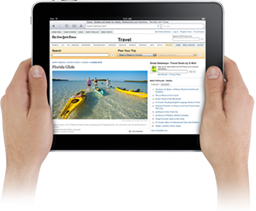 From smartphones like iPhone to tablets like the iPad, use of mobile devices in increasing.
From smartphones like iPhone to tablets like the iPad, use of mobile devices in increasing.
Texting
Over the past several years, Short Message Service (SMS), known as text messaging or texting, has become the preferred method of communication for young people.
Many libraries and schools use texting as a means to communicate with students.
Apps
Mobile Apps are increasingly common in schools and libraries. These are self-contained programs focused on a particular tool or content. A growing number of apps focus on basic educational topics such as learning a foreign language or reviewing for the SAT.
QR Codes
A QR Code stands for "quick response" and is a matrix barcode that is readable with a QR scanner or smartphone. The image consists of black dots in a square on a white background. Increasingly they are being with with mobile apps. Quick Response (QR) codes have become a popular way to provide quick access to information at a particularly point of need. Walsh (2010) recommends using QR codes to delivery library instruction when and where it's most needed. He described a number of categories of QR code use:
- links to electronic resources
- links to instructional videos
- links to useful websites for further information
- connect with contact information for further help
- store information for later future reference
URL Shorteners
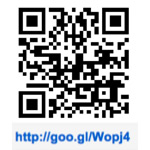 URL Shorteners are useful when sharing long URLs in a display, handout, or anywhere else where a short URL would be useful. Keep in mind that not everyone has a way to access QR codes. It's a good idea to put a tiny URL under your QR code for people who can't use the QR code. Click the QR Code to go to the short URL.
URL Shorteners are useful when sharing long URLs in a display, handout, or anywhere else where a short URL would be useful. Keep in mind that not everyone has a way to access QR codes. It's a good idea to put a tiny URL under your QR code for people who can't use the QR code. Click the QR Code to go to the short URL.
To learn more go to Apps at High Tech Learning.
Presentation Tools
Technology tools allow instructors to create a wide range of instructional materials that incorporate text, graphics, audio, animation, and video elements.
Presentation Tools
Although Microsoft Powerpoint is the most popular tool, there are many other options for classroom presentations.
Cloud-based Tools. Google Presentations and Prezi are two examples of web-based tools for building presentations. These tools allow users to access their presentation from anywhere.
When designing computer-based presentations, consider some of the following ideas:
- Entry Slide. Begin with a blank slide followed by your title slide. Include the title, your name, your email, and website on this slide.
- Background. Keep the background simple. Use a very dark or very light color. Use color and images to bring your presentation alive.
- Typography. Select fonts that are easy to read from a distance. Stick to a few colors and sizes that are easy to read against the background.
- Avoid Paragraphs. Keep to a few words on each slide. Use visuals to convey your ideas.
- Avoid Bullets. When possible, avoid list after list. This get boring. Instead, try using speech bubbles on visuals or a few key points.
- End Slide. End with a copy of your title slide followed by a blank slide. Leave the end slide up on the screen so participants can copy basic information such as the title, your name, your email, and the website.
- Notes. Use the speakernotes to place information you want to include in your presentation. These notes can also be printed for students.
- Preview Your Presentation. Take your remote control to the back of the room. View your presentation. Can you read the text? Can you see the visuals. This can be a particular problem when using screen shots. Use arrows and word bubbles to highlight key ideas if the screen is difficult to read.
Slideshow and Multimedia Tools
Beyond linear presentations, many other tools are available for teaching and learning. Instructors may create slide shows, interactive presentations, or animated shows.
- Animoto - analyzes your images, feels your music and customizes a video
- Blabberize - add audio to photos
- FlickrSlidr - make slide shows with your flickr images
- Flowgram - multimedia and storytelling tool
- GoAnimate - free, easy tool for all ages; however many of the additional images and backgrounds now require a subscription. Check out Domo for younger users.
- Google Docs - look for the presentation tool
- OurStory
- PhotoPeach
- Plicks
- Prezi - zooming presentation tool
- Roxio Online - PhotoShow
- SlideShare - easy and popular
- Soundslides (trial download) - easy to use
- Spresent
- Voicethread - add audio, video, images, chat features
To learn more, go to 3D Graphics, Animation, and Slide Shows from High Tech Learning.
 Read!
Read!
Read Making Better PowerPoint Presentations from Vanderbilt University.
Think about ways to improve presentations.
Screencasting Tools
A screencast is a recording of the computer screen often used for creating tutorials and learning guides. In most cases you can add audio narration and sometimes titles and labels.
Screencasting is very popular in library instruction particularly when demonstrating online tools and electronic databases.
In Using online video to promote database searching skills: the creation of a virtual tutorial for Health and Social Care students, Gravett and Gill (2010) noted that virtual screencast tutorials were effective in reducing demand on staff during peak times.
Locate examples at the following sites:
- YouTube: LIONTV. This YouTube channel contains nearly 100 screencasting projects.
- Screencast.com. This TechSmith site contains dozens of screencasts organized in folders.
- Internet Archive: LION TV. This website contains nearly 100 items.
Screencasting Tools
TechSmith produced a number of options for screencasting:
- Jing is a free, downloadable software program to create audio tutorials that include simple screen shots and video. Users can capture an image of what is shown on the screen and record up to 5 minutes of onscreen video.
- Snagit is a screen capture tool that lets you record video of any length. This is a commercial program, but a trial is available.
- Camtasia is s simple screen recorder that allows users to add effects, transitions and captions. This is a commercial program, but a trial is available.
- Screencast.com is a website that provides space for sharing screencasts. Users can store 2 GB of video for free.
Explore two examples of audio tutorials using Jing: Course E-Reserves, Reference Books.
- Adobe's Captivate is popular at many universities. This commercial program contains many options in addition to screen capture such as importing PowerPoint slides and adding interactive and multimedia elements.
In addition to commercial options, there are also cloud options.
- Screencastle - screen recording
- ScreenJelly - free, simple screencasting to produce 3 minutes recording. Can be used with Twitter.
- Screenr is a free, web-based tool for screen recording that's very easy to use.
- Screencast-o-matic is a free, easy to use option that requires not additional software to operate.
- ScreenToaster - free tool for online screen recording.
- Wink - (freeware) low-end screen recorder (Windows)
Screencasting Resources
Go to LibCasting for lots of ideas for Screencasting for Libraries.
Video Tools
Video is an effective technology for demonstrations, presentations, and tutorials. Consider using one of the many video sharing sites such as YouTube or Vimeo to share presentations.
In Best practices for online video tutorials in academic libraries: a study of student preferences and understanding, Bowles-Terry, Hensley, and Hinchliffe (2010) identified the following best practices:
- Pace. Speak slightly more slowly than when they do in regular conversation.
- Length. Keep videos short and to the point.
- Content. Start the video with the most important and most desirable information.
- Look and Feel. Students are looking for information and instruction.
- Video vs Text. Provide information in multiple formats.
- Findability. Link tutorials at the point of need.
- Interest in Using Video Tutorial. Videos may not be the first choice, but they are good for self-directed and distance learners.
Videos can be self contained such as How to Move the Compact Shelving at Library West. Or they might be part of a video series. Some libraries create individual videos, while others great a series of videos for instruction. These can then be embedded in web pages as needed.
 Try It!
Try It!
Go
to PubChem Instruction. Notice how they created a series of videos related to the use of PubChem. Notice how the videos are embedded on web pages as needed.
Think about the videos that might go into a library instruction series.
Video Sharing Sites
Web Tools
Much of library instruction has shifted to a web-based format. The advantage of online instruction is that is can be accessed anytime, anywhere.
Anyone can create an online tutorial. However it takes careful planning and evaluation skills and approaches to create an effective tutorial. Earlier in the semester you explored the Let's Search for the Skunk Ape: An Information Literacy Tutorial from Florida Gulf Coast University. This tutorial was carefully developed and tested.
 Read!
Read!
Read The Search for the Skunk Ape: Studying the Impact of an Online Information Literacy Tutorial on Student Writing by McClure, Cooke, and Carlin (2011).
Think about the process of creating, editing, and testing a tutorial.
In Creating an online tutorial to support information literacy and academic skills development, Thornes (2012, 87) describes the development of an information literacy tutorial for geography students. The Above and Beyond included the following types of activities:
- Drag-and-drop exercises (breaking down a title or topic into keywords)
- Short videos (an introduction to RSS feeds)
- Animations (application of boolean operators)
- Interactive quiz (end of section test on search tools)
- True or false quizzes (identifying plagiarism)
- Screen captures (introduction to the Web of Science database)
- Evaluating essay extracts (identifying a good set of notes)
According to Thornes (2012, 93), "the experience of producing this tutorial was a valuable one, and highlighted a number of factors to consider in developing a resource of this kind:
- Is this the most appropriate method of delivery to meet the needs of the students?
- How will elements for interaction and reflection be incorporated?
- How will the design allow for a balance between content and look and feel?
- How much time is required for the development?
- Who is the most appropriate person to create the resource, in terms of skill set, time and money?
- How will feedback be obtained, especially when there is no impetus for students to provide this?
- What are the options for collecting statistical data on usage?
- Can it realistically maintained over a longer period of time? "
 Try It!
Try It!
Go to Citing the Law.
Notice how interactive elements (like When to Cite) are built into the lesson.
Instructional Pages
Students can easily become overwhelmed with online reading. Be specific about your expectations. Do you want your students to read, skim, explore, or browse the readings? Also, think about optional versus required readings.
There are many ways to structure pages. Some designers design single screen pages that don't require scrolling. Others prefer to present an entire concept or mini-lesson on longer pages.
Organize information into manageable chunks of information. Design a standard structure for your course materials. Consider the following elements:
- Title. Each web page should have a descriptive title.
- Introduction. Gain the attention of readers with an engaging introduction that stimulates interest. Consider the use of a visual, quotation, scenario, or other hook.
- Purpose. State the objective or essential question(s) being addressed by the page.
- Overview. Preview the key ideas being discussed on the page.
- Key Concepts. Use headings, subheadings, paragraphs, lists, visuals, and other elements to present the content.
- Examples and Non-examples. Be sure to incorporate examples and non-example (instances that are not examples) to help learners put the content in a context.
- Application and Practice. Actively involve readers by providing an opportunity to apply the new knowledge and practice new skills.
- Review. Review the key ideas.
- Connect. Build a bridge to the next topic.
Notice the structure of the following pages from Shaping Outcomes:
Create tools for easily moving among course materials and resources.
- Menus are an effective way to present options.
- All pages should be available within three clicks from the main course page.
- Match the title of the page, page heading, and navigation to provide user orientation.
Compare the menu structures in the following online courses:
- Shaping Outcomes
- Inside Cancer
- High Tech Learning
- Projects in Microscale Engineering
- Visualizing Cultures
Web Development
HTML5 is quickly becoming the standard for website developers. Many developers use tools such as Adobe Dreamweaver for creating web pages. Others use online web development tools, blog, or wiki tools.
You don't need programming skills to create high-quality, web-based instructional materials. Go to Writing Tutorial. This project was written in Google Sites.
Online Tools
- Google Sites (Cybernauts, CyberCircus)
- Weebly - create websites and blogs
- Wikispaces & Wikispaces for Educators
- Wordpress
An increasing number of libraries are using LibGuides for library instruction. It's easy to create pages as well as link to existing resources.
PDF Handouts
Although some instructors still provide students with print handouts, many teachers placed their print materials online for easy access. It's highly recommended that the PDF format be used for online documents. This format retained fonts and formatting and doesn't require particular software such as Microsoft Word or Publisher.
When creating electronic worksheets, some instructors use Microsoft Word. However an increasing number of teachers are using Google Docs and other cloud-based productivity tools. This makes sharing and publishing documents easy.
Handouts can be useful in many learning situations.
- Provide a print copy as well as an online copy that can be downloaded later.
- If students will be writing electronically, be sure to provide an electronic handout in a format they can use such as a word processing document or PDF file with text areas.
- If students won't be editing the document, consider a generic file format such as PDF that will retain the format regarding of the end user's software and computer configuration.
Public Library Learning Resources
Many public libraries are building web-based resources for their workshop. For instance, Allen County Public Library has an entire website focused on Genealogy with an area called Getting Started. Also, check out other resources such as The Mystery of Your Family History and Beginning Genealogy.
Many libraries are developing content-rich websites that can be used by patrons as part of online learning experiences as well as for help with basic reference questions.
Check out some content examples from the Public Library of Charlotte & Mecklenburg County including BizLink, BookHive, Charlotte-Meckenburg Story, Reader's Club, StoryPlace, and Read to Me, Charlotte.
Explore examples of live library programs at PLCMC. Can you think of ways that these could be adapted for the online learning environment?
Resources
Bandyopadhyay, A. (2013). Measuring the disparities between biology undergraduates’ perceptions and their actual knowledge of scientific literature with clickers. The Journal of Academic Librarianship, 39(2), 194–201.
Bartlett-Bragg, Anne (December 2003). Blogging to learn. The Knowledge Tree.
Bobish, Greg (2010). Instruction 2.0: what are we actually doing? Communications in Information Literacy, 4(1).
Bowles-Terry, Melissa, Hensley, Merinda Kaye, & Hinchliffe, Lisa Janicke (2010). Best practices for online video tutorials in academic libraries: a study of student preferences and understanding. Communications in Information Literacy, 4(1).
Bruff, Derek (2009). Teaching with Classroom Response Systems: Creating Active Learning Environments. Jossey-Bass. Preview Available: http://books.google.com/books?id=1vXz3P-oF88C
Eva, Nicole & Heather Nicholson (2011). DO get technical! Using technology in library instruction. Partnership: The Canadian Journal of Library and Information Practice and Research, 6(2), 1-9.
Gravett, K and Gill, C. (2010). Using online video to promote database searching skills: the creation of a virtual tutorial for Health and Social Care students. Journal of information literacy, 4(1), pp 66-71. Available: http://ojs.lboro.ac.uk/ojs/index.php/JIL/article/view/LLC-V4-I1-2010-2
Gunn, M. and Miree, C. E. (2012). Business information literacy teaching at different academic levels: an exploration of skills and implications for instructional design. Journal of information literacy, 6(1), 18-34.
Holderied, A. (2011). Instructional design for the active: Employing interactive technologies and active learning exercises to enhance information literacy. Journal of information literacy, 5(1), pp 23-32. Available: http://ojs.lboro.ac.uk/ojs/index.php/JIL/article/view/LLC-V5-I1-2011-2
The Instructional Use of Learning Objects (Online) edited by D. Wiley
Lamb, Annette & Johnson, Larry (2006). Blogs and blogging. In Callison, D. & Preddy, L. The Blue Book. Libraries Unlimited.
McClure, R., Cooke, R. and Carlin, A. (2011). The Search for the Skunk Ape: Studying the Impact of an Online Information Literacy Tutorial on Student Writing. Journal of information literacy, 5(2), pp 26-45. Available: http://ojs.lboro.ac.uk/ojs/index.php/JIL/article/view/PRA-V5-I2-2011-2
Thornes, S. L. (2012). Creating an online tutorial to support information literacy and academic skills development. Journal of information literacy, 6(1), pp. 82-95. Available: http://ojs.lboro.ac.uk/ojs/index.php/JIL/article/view/LLC-V6-I1-2012-3
Walsh A. 2010. QR Codes – using mobile phones to deliver library instruction and help at the point of need. Journal of information literacy, 4(1), pp 55-64. Available: http://ojs.lboro.ac.uk/ojs/index.php/JIL/article/view/PRA-V4-I1-2010-4
