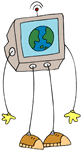 Video
Video
Incorporate video into PowerPoint Sidekicks.
Videos from United Streaming or Online Sources
Incorporate videos into a tutorial, problem-solving activity, or other type of PowerPoint Sidekick. Rather than playing an entire program, show a short segment on each slide. Review key concepts and vocabulary. Ask students to anticipate what might happen next, brainstorm ideas, or apply the information to a new situation. Students might write on the slide or in the Speaknotes depending on how much writing is needed. For younger children, use audio directions and provide pictures and words for them to manipulate. For instance you might have children label diagrams, categorize photographs, or create new examples.
Open United Streaming. Explore videos and lessons. Look for a lesson that you could turn into a video-enhanced learning center. Need ideas?
Author Interviews - download video interviews from your favorite authors.
YouTube Video Downloads
You can also link directly to YouTube: Gettysburg.
Video-enhanced Virtual Field Trips
Download the Polar Bear Field Trip (PPT). Notice how videos have been incorporated throughout the project (The United Streaming videos have not been included in the online version).
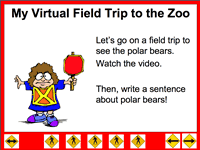
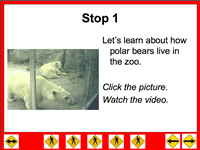
Go to the Virtual Field Trip Sidekick to download empty templates.
Create a PowerPoint Sidekick that integrates a video clip from the web or from United Streaming. Remember that the video clip should be stored in the same folder as the PowerPoint project. Consider using additional photographs to illustrate the key ideas.
Locally Produced Video
You can use most still digital cameras to create short videos. When you download your photographs, the video will be downloaded too. This is an excellent way to provide directions in a learning center. You might demonstrate a science experiment, sing a song, show an art technique, or read a passage from a book. Think about the power of video. In what cases would audio and video be useful in learning?
Create your own "TV station" with a continuous running presentation before/after school, during lunch, or at special events such as parent nights or book fairs. Use a class mascot as the narrator.
Create your own classroom programming where the students are the stars. Preview new ideas with the teachers as the talent or ask students to be the stars as they review key concepts producing new examples to promote retention and transfer of learning. You don't necessarily need video for an effective project. Consider combining still photos with audio clips. You and your students can produce great interviews using PowerPoint.
 Download and explore Kidcast Starter: Kidcast TV (PPT), Baker Interview (PPT)
Download and explore Kidcast Starter: Kidcast TV (PPT), Baker Interview (PPT)
From safety tips to health eating habits, there are many ways your students can express their understandings of important issues through the use of public service announcements and advertisements.
Download and explore PSA: Reading Promotion K-2 (PPT), Reading Promotion 4-5 (PPT)
Create a PowerPoint Sidekick that integrates a video of yourself.
Technology Helper
To insert a video into PowerPoint:
- Create a folder on your hard drive or network space. Give it a simple name such as atoms.
- Download the video into your atoms folder.
- Create a PowerPoint document and save it in your atoms folder.
- Go to the PowerPoint slide where you wish the video to appear.
- Pull down the Insert menu, choose Movies & Sounds, Movies, and Movie from File.
- Find the video in the atoms folder.

